Dalam terjemahan bahasa Indonesia, silahkan kunjungi tautan berikut: http://www.sibagur.com/2015/11/bagaimana-cara-menginstal-windows-di.html
Notebook ASUS X401U series - There are still confused about how to install windows operating system on the notebook ASUS X401U. I understand your confusion, because basically ASUS notebook X401U series does not have an optical drive as a media that's usually used to make the process of installation of the program or the operating system installation.
I almost forgot to tell you, ASUS notebook X401U series sold without Windows operating system + optical drive, that's why the price of ASUS notebook X401U were sold very cheap (Price notebook worth the price of a net book - $290 to $325).
The lessons I took from the trading system made by
ASUS for this product are:
1. ASUS gives freedom to the user to install any operating system to be
installed.
2. ASUS seeks to lower production costs (cut costs to pay for the operating
system and the cost for the optical drive) in order to sell a product that can
be purchased by the public.
This product is recommended to use Windows 8 operating system. So if you are a good at calculating the price, the selling price of this notebook can be more expensive if included with the Windows 8 operating system + optical drive.
If I ask you, want to buy which one (we assume the same specifications)? Whether you want to buy a notebook with the price $400 - $500 which includes the operating system + optical drive? (Response of each person is exactly different--adjusted budget).
Although the price is cheap, you do not rush happy. Because your next task is to install the operating system. Have you ever installed the Windows operating system on a net book?, if yes, you may not be too difficult to do that. However, if you have never been, you might be a little confused.
Below are the pictures that you have to really understand.
Figure 1 [left side]

Figure 2 [right side]
Let's start the installation process.As a replacement optical drive that we usually use to install the operating system, here we use the USB pen drive.
The application that I recommend to make a USB drive into a bootable media is WinToFlash software (use google to search for this software, and then download!).
Step up
The process of build takes a long time, you can drink to relieve tired.
(We continue our work). After the process is complete, turn on the power notebook ASUS X401U, and then press "DELETE" button to enter BIOS.
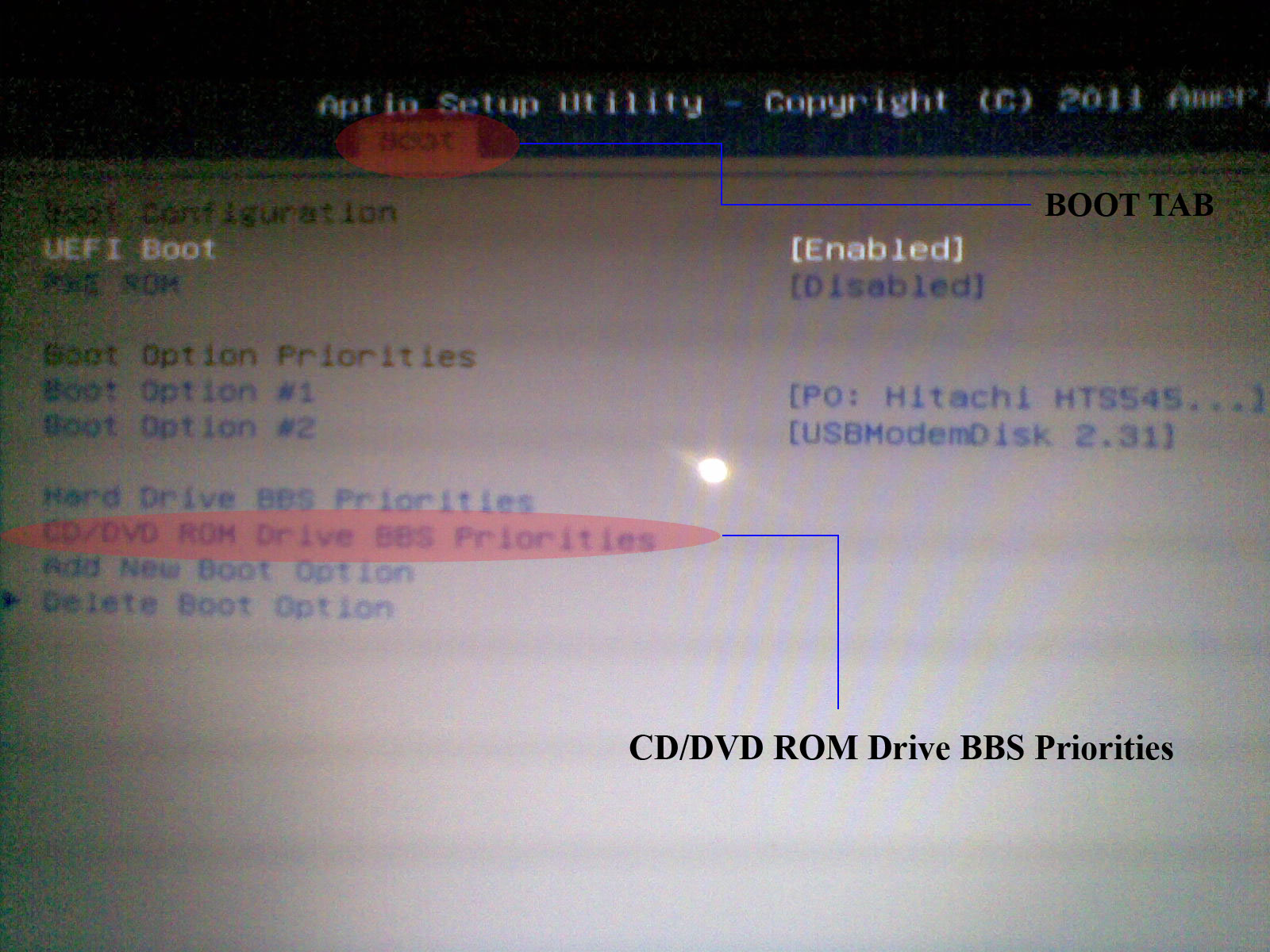
For "CD/DVD ROMDrive BBS Priorities", use USB port 2.0. Insert the USB pen drive (windows file setup) into the USB 2.0 port, and then save the BIOS settings and restart. The installation process will run perfectly through a USB pen drive.
If you follow this steps, the installation process will run successfully. Hopefully this article useful.
Note: If you read the message "no active partition found", you have to make it first (For several different instances).
Keyword: how to install windows 7 on ASUS notebook X401U series | problem to install ASUS notebook X401U series | ASUS notebook X401U series Tumpal Tambunan
|
You may also like:
